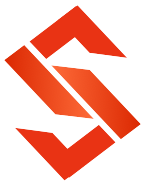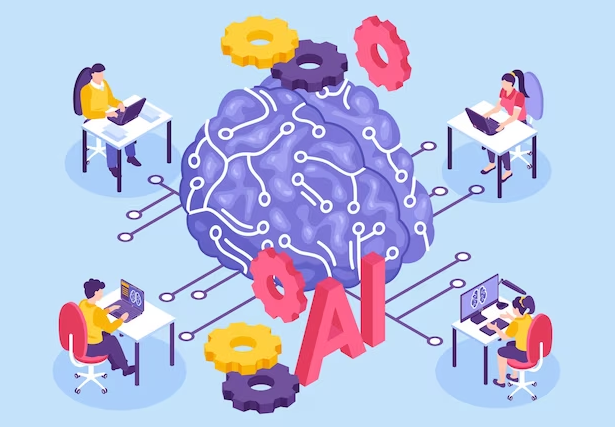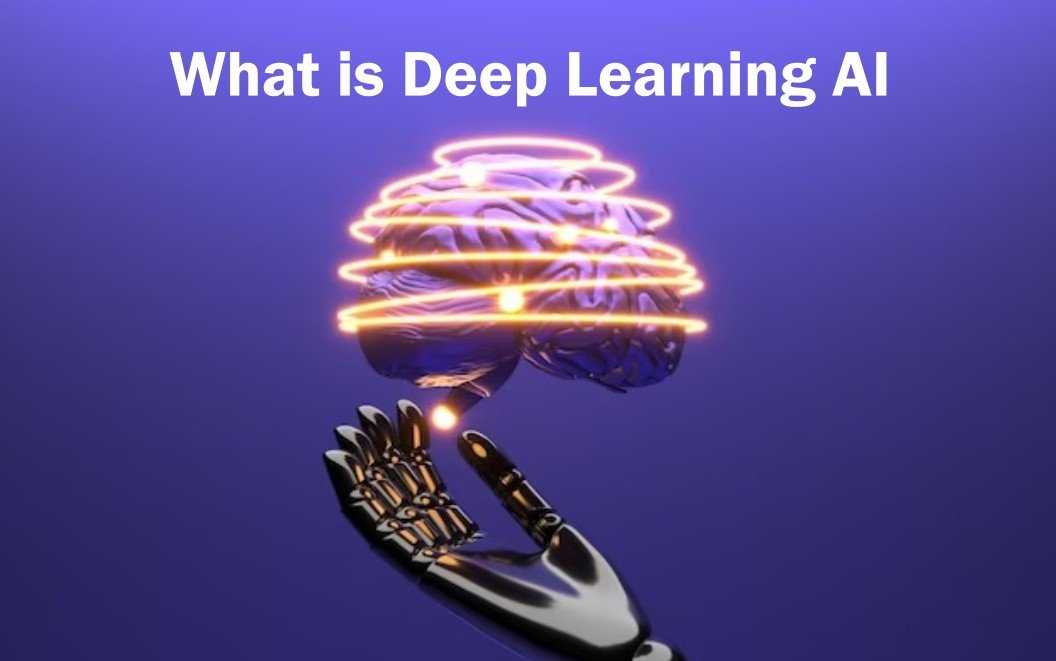How to Get Rid of My AI on Snapchat in Easy Steps

Credit - Pixabay
If you want to learn, How to control and remove My AI from Snapchat with very easy steps? As you know AI is not tolerable for privacy and security, you should follow these steps to remove the AI bot feature from Snapchat. After deleting My AI, you can get a more authentic and personalized experience. Your Snapchat feed will be better and you will be able to control chats, settings, and feeds. Deleting My AI is not effective on Snapchat features you can re-enable as you like.
In this modern world, AI is a more useful tool for the internet, but also dangerous for our privacy and security. In this article, we are going to learn, how to control your Snapchat experience and control the interference of AI, which is going to impact your chatbots. In Snapchat, you should go to the camera screen, tap to profile icon, and join the conversation with contacts. But you should also consider where your privacy and personal preferences are going. Since you are interacting with contacts and your Snapchat AI chatbot is active.
It is also very important for you to understand why there are chatbots on Snapchat; Does it violate your privacy and personal preferences when interacting with users or is there a potential for a security breach?
Also, the pop of AI technology affects your Snapchat so how to prevent your privacy and preferences from getting affected while interacting with users, or how to regain ownership over it. We will discuss this in this article.
Understanding my AI on Snapchat
My AI on Snapchat is designed to interact with users on this platform to share their experiences and memories. Snapchat has a unique set of features and functions like chats, profiles, and other uses with the help of a chatbot which is a form of AI. AI can affect your privacy, chat feed, Instagram, and Snapchat profile. To avoid the effect of AI, you should follow these steps. By following these steps you can analyze and monitor your chats and other feeds. It must be beneficial to your privacy concern and avoid to AI effect.
Snapchat AI makes users uncomfortable with its surveillance system. You can follow these steps to remove Snapchat AI -
Also Read -
How to Delete Snapchat Ai
Here we give advice step-by-step guide to disabling the Snapchat AI bot feature -
- Open the Snapchat app on your device.
- Tap on your profile icon, which is in the top left corner of the screen.
- Tap on the gear icon and go to "Settings"
- Scroll down and select the "Privacy" option.
- Look for "Snapchat AI Bot" and tap on it.
- Toggle off the switch next to "Enable AI Bot."
Understanding the consequences of disabling bots for your account
Disabling the Snapchat AI bot may affect certain features that depend on its functionality, such as personalized filters or recommendations.
When using an AI bot you may experience a reduction in automated suggestions or prompts based on your activity.
After removing the Snapchat AI bot, ensure a smooth transition for be prepared to manually handle tasks that were previously automated by bots, such as suggesting relevant stickers or filters for your snap.
If there is any doubt about using third parties or lenses then you should permanently remove unwanted bots from your Snapchat profile.
- Open the Snapchat app and click to go to "Settings."
- Select "Privacy" and locate "Snapchat AI Bot."
- Firstly tap on it, then choose "Delete" or "Remove."
- Confirm your decision when prompted.
By following these steps, you can disable or remove the Snapchat AI bot from your account, giving you more control over your experience on the platform.
Manage Chat Settings to Remove My AI
How to Get Rid of Your AI on Snapchat To remove or disable My AI, navigate through the chat settings and manage it properly by following these steps:
- Open the Snapchat app and click to go to the chats section.
- Tap on the chat list which is right corner of your screen.
- Check the chat feed where your AI is active.
- Customize your chat preferences
- Tap on the chat and open the settings option.
- Here is an option that allows you to disable or remove your AI from a conversation.
- Toggle off any features related to AI assistance or presence.
To maximize your privacy and guarantee, the complete removal of AI from Snapchat, you should make these additional settings-
- Go to your Snapchat account settings.
- See the option of privacy and security.
- Enable features "Ghost Mode" or "Incognito Mode".
- Check your all other privacy options and adjust them according to your preference.
Now that you know how to navigate through chat settings, customize preferences, maximize privacy, and safeguard conversations, you can confidently remove your AI from Snapchat.
Deleting Conversations with My AI
If you want to clear conversations history that involve my AI on Snapchat, you should do some simple settings to maintain your privacy and unburden yourself from previous exchanges. You should follow these steps:
- Open the Snapchat app.
- Tap on the Chat icon which is showing at the bottom of the screen.
- Now, you can access your all conversations from here.
- To find the chats that have involved AI presence, scroll down and continue.
- Keep long presses on a conversation that you want to delete.
- Here will appear a pop-up menu.
- You should select the "Delete" option to remove AI presence.
But here is an unbearable thing, Although you deleted these conversations, it does not delete from data stored by AI.
In this digital world, maintaining privacy is a challenging thing, and avoiding AI is more difficult. But if you clear your data on a daily basis and make control over your information & data, you can say you are in a little bit safe zone.
You can delete your past AI conversation on Snapchat by following these simple steps:
Also Read -
Unpinning my AI from Snapchat feed
By following these steps, you can remove My AI from your Snapchat -
- Click on the chat feed option, which is shown at the bottom of the screen.
- All the stories and conversations will appear here.
- Select the story or conversation by long press, which you want to delete.
- With several options, a new pop-up menu will appear.
- Select the "Unpin" or "Remove" option
- Your My AI is deleted from Snapchat.
You should consider that if you want to remove or unpin a reference from your Snapchat foot, it''s a personal preference. You will get more control over the application. We hope you have understood how to get rid of My AI on Snapchat from this article. Now, you can have a more authentic and personalized Snapchat.
Questions to Ask
Que: To disable my AI on Snapchat, how much time it will take?
Ans: it takes only a few minutes.
Que: If I disable my AI, will I lose all the other Snapchat features?
Ans: No, because you only deleted AI, not Snapchat. So, all the features of Snapchat will continue to work.
Que: If I disable my AI, can I re-enable it after some time?
Ans: Yes, it is possible. You can do it the old way you disabled it.