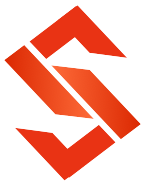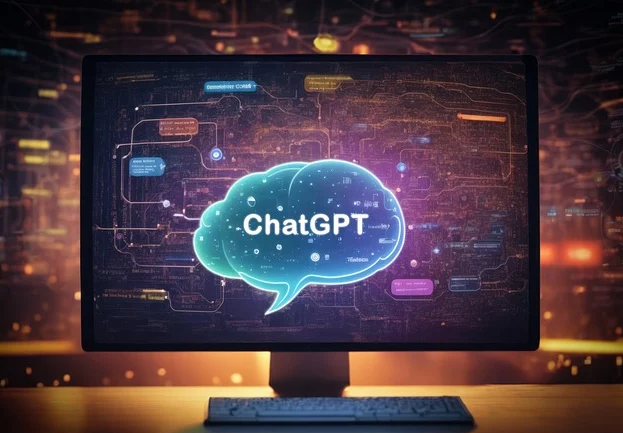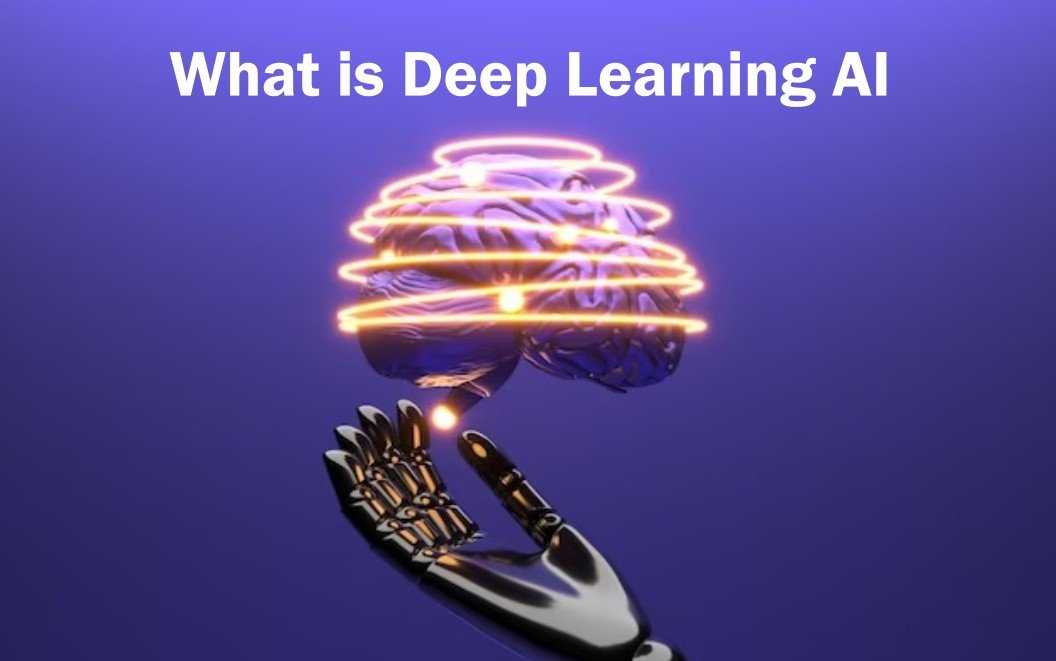Microsoft Copilot is available on iOS and Android?
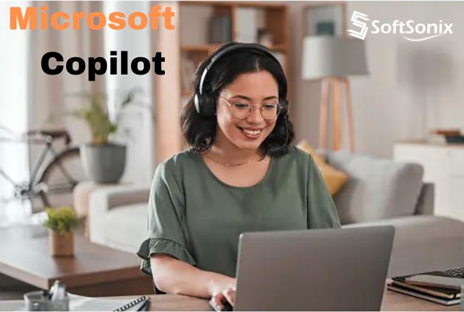
Credit - Pixabay
Microsoft Copilot, now on iOS & Android, brings AI to tasks in apps like Word, Excel, and Teams. It simplifies work, aids in Bing searches, and assists in video editing. Accessible via Bing Chat & Edge, it's evolving rapidly to redefine productivity with AI assistance. Copilot's AI features include Generative AI (text and images) and text and data analytics, among others.
I dream of a day when my computer can act as my assistant: summarize my top email threads, queue up music playlists for work, and run quick Google searches in the background while I write. Following the rise of AI chatbots, AI has spread to other apps to provide better, more integrated experiences.
Microsoft Copilot isn't there yet - but it's a step in the right direction. Courtesy of Microsoft's close relationship with OpenAI, providing experiences driven by GPT and DALL-E models, you'll now see new magic buttons and AI chat boxes in the Microsoft apps you use every day.
What is Microsoft Copilot?
CoPilot is a set of new features that integrate Large Language Models (LLMs) with existing Microsoft products:
- Windows 11
- Bing search ai chat
- Microsoft Edge
- Microsoft 365 with Word, Excel, PowerPoint, Outlook, and Teams.
Copilot's AI features include Generative AI (text and images) and text and data analytics, among others. Its purpose is to save time searching, writing, and thinking about how to get your work done.
The AI models there calculate the appropriate response and send it back to the app you're using. This means you will need an Internet connection to access CoPilot, as most personal computers are not powerful enough for LLM-level work. I tested these new features for early-release channels. As a longtime fan of Linux, I admit that I'm excited by the prospect of using AI-powered computer systems.
Also Read -
How to Use Microsoft Copilot in Windows 11
Still, in preview, Microsoft CoPilot for Windows 11 brings a chat experience to the operating system and a range of AI-powered features to Clipchamp, Photos, Snipping Tool, and Paint.
You'll find the Copilot icon in your taskbar if your system is up to date and you were part of the release wave, Alternatively, press Windows key + C to check if you have it installed or not.
CoPilot Chat in Windows 11 shows promise, but there's still a lot to cover. Once you open it, it sits as a sidebar on the entire window, just like when using a browser but at the system level. It looks and works like Bing Chat: You can ask it the same questions, run Internet searches, and ask it to draw pictures.
It gets even more interesting when you use your voice to talk to the co-pilot. The Windows Dictation feature is excellent, sending what you're saying straight to the AI. It responds to voice, making it feel like you're interacting with your computer. Now imagine that everything I've described above can be done just by talking: you don't have to go to other apps to record a short note, do a quick fact check, or send a brief email - all of this.
Moving beyond the chat experience, AI landed in Clipchamp as well. The Microsoft video editing app offers a simple user experience to enhance your content, and now you can start a new project with AI Auto Compose. Upload your source video, choose a genre, and choose a background song. Your video will be ready with transitions, jump cuts, and colorful backgrounds right out of the gate for better interaction.
If you need a voiceover, but can't record it yourself, a text-to-speech feature is available, which offers a variety of controls for the sound of the voice. The result is good, if you are short on time to get it from somewhere else then it is a good option.
How to use Microsoft Copilot in Bing Search's AI chat and Microsoft Edge
Next up, Bing Chat and Microsoft Edge. I've grouped these because the best way to access Bing Chat is through Microsoft's native browser - and Edge doesn't have much else to offer in terms of AI.
Following the launch of ChatGPT, Microsoft accelerated the integration of AI into Bing Search, a chat experience for searching the Internet and generating natural language responses based on the results. Its most exciting update is the integration with DALL E 3, OpenAI's recent image generation models.
Here, you can use prompts to write quick emails, brainstorm ideas, or draft a blog post. There are additional controls to focus on what you want:
- Tone, anywhere from professional to funny
- Format (paragraph, email, opinion, or blog post)
- Length (this is slightly biased towards longer responses)
Once you've received your output, you can paste the response to any website you have open: simply click the Add to Site button. This is a useful shortcut for pasting AI-generated text into a new Gmail email, new WordPress post, or any input field anywhere on the web.
Can I use Microsoft Copilot in Word, Excel, and PowerPoint?
What if you could create, enhance, and improve your documents with an AI chat experience? That's the question Copilot for Microsoft 365 aims to answer.
In Word, you can get a first draft with just one hint. To flesh out an idea or use it as a guideline for your work, crop and expand with AI writing tools: you can shorten or rewrite parts of your document and write by asking for AI feedback on sections. It's like bringing together the dozens of products launched this year into a single document-centric AI experience.
Excel already offers data analysis, but it is significantly improved by Copilot. Using the chat window, you can ask questions about the data in your worksheets, explore "what if" scenarios, and create graphs using plain English.
PowerPoint gets additional tools to its arsenal. For example, you might ask to create a new presentation based on one of your Word documents. PowerPoint will do this by lining up prepared slides with text and images. You can add additional slides, make the presentation more visual, or add animation through the chat window. That's right: AI-generated speaker notes are there to help you remember key information.
How to Use Microsoft Copilot in Outlook and Teams
The upgrade also extends to Outlook and Teams. Communication is key, but the sheer quantity of it is excessive and can distract you from important tasks. CoPilot's features here focus on reducing time spent, while still extracting important insights and moving forward quickly with everyone involved.
Outlook reorders your email by priority, a feature called Catch Up with Copilot. It provides a set of topics to be present in your messages. When you click to start catching up, you'll be taken to the top threads, so you can reply immediately.
Teams have almost everything that AI meeting assistant apps already offer. It transcribes meetings and has a Co-Pilot button to summarize what's been said so far - and even who said what. You can ask questions to find out how the group is feeling about the topics at hand, but its real value requires participants to talk in depth.
Copilot Everywhere
These are the top places where you will find Copilot. Enterprise users get a range of interesting features, helping them train AI on their company's data and find more angles to help employees communicate, create content, and visualize information. These include more advanced apps like Power Apps (build AI-powered apps), Power BI (analyze big data trends), and Business Chat (a tool to ask questions about your business data and get practical, accurate answers).
Also Read -
How to access Microsoft Copilot
Right now, you can immediately access these Microsoft CoPilot features:
- Go to the Bing Chat website and start a new chat
- CoPilot for Microsoft Edge
- Co-Pilot for Windows 11 (it needs your system is updated to access)
Copilot for Microsoft 365 apps is still on the way at the time of writing. It
was originally expected to drop in mid-November 2023, but without the new estimate, the timeline was pushed back.
Conclusions: AI power everywhere
AI features are spreading into software like the web, connecting models to buttons and commands, giving you infinite possibilities for completing each task - and it's up to you to choose the best ones and make changes to them.
Although most of these are still in preview mode, Microsoft Copilot is improving rapidly, so if you're not a full-on convert, be sure to check back from time to time - I definitely will.